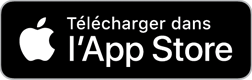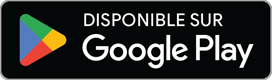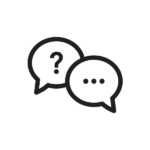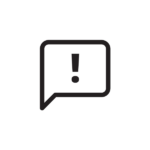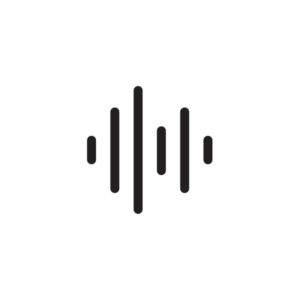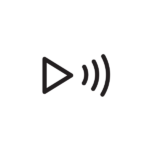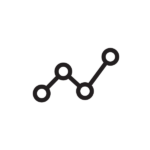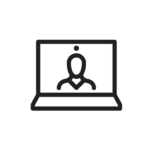L’application qui brise les barrières de la connectivité
Développée en collaboration avec des personnes appareillées, l’application My Audibel s’associe parfaitement à vos aides auditives Audibel pour enrichir chaque moment d’écoute, améliorer votre bien-être et simplifier votre quotidien – le tout, directement depuis votre smartphone ou votre Apple Watch.
Conviviale et intuitive, My Audibel fait bien plus qu’améliorer votre audition.
- Ajustez les réglages sonores, écoutez vos appels ou la télévision en streaming et localisez vos aides auditives égarées grâce à une multitude de fonctions.
- Comptez vos pas avec précision, suivez votre niveau d’engagement social, améliorez votre équilibre et atteignez vos objectifs de bien-être.
- Traduisez des conversations dans d’autres langues, programmez des rappels, modifiez instantanément vos réglages sonores et profitez de nombreuses autres fonctions qui facilitent la vie.
Compatible avec les aides auditives Aris AI, Vitality AI, A Series AI et Intrigue AI.